Hikikomori: or why I'm scared of leaving my room with my PC
There are some problem solving workflows that only come to mind when I encounter a problem that I haven't seen in a while. One example is the windows safemode -> change resolution -> restart in normal mode -> choose resolution again workflow that I often performed when moving a PC around between 2 different monitors.
But there's a catch, this workflow only works with windows versions before Windows 2000. If you're up-to-date, you'll have to think ahead before moving your PC between 2 different monitors.
I often move my PC at work between work rooms, and each room has some monitors already in place, but every time I do that, I suddenly remember that my relatively high resolution: (1280x1024 at 100 mhz on a 21" CRT monitor) just wont work on some new LCDs we got here.
One would expect that moving my PC between 2 monitors should be easy. Plug & Play and start working. But in fact, it's nothing but easy: It's impossible!
The old workflow of moving the PC to a new monitor, booting in Safe Mode and re-setting the screen resolution just doesn't work in Windows 2000 and up. When the user restarts back in Normal Mode, the old monitor resolution is selected again and my monitor refuses to display at 100 mhz once more - which makes the machine completly unusable!
I really tried everything I could think of to solve this problem without finding another 21" CRT just to lower my screen resolution - I even used Safe Mode to disable the display adapter device in the Device Manager, only to find out that when I start it back in Normal Mode after restart, The screen goes black again and resolution comes back to normal.
After giving up on all sorts of hacky workarounds, I ended up looking for another 21" CRT in the new work room, and finally found one only to use it for booting into Normal Mode and setting my resolution to 1024x768, making sure it's low enough for the new monitor.
Plug & Play is long considered dead in many areas such as Printer installation (more on that some other time), but is some ease of use, on such basic devices, really so much to ask?
But there's a catch, this workflow only works with windows versions before Windows 2000. If you're up-to-date, you'll have to think ahead before moving your PC between 2 different monitors.
I often move my PC at work between work rooms, and each room has some monitors already in place, but every time I do that, I suddenly remember that my relatively high resolution: (1280x1024 at 100 mhz on a 21" CRT monitor) just wont work on some new LCDs we got here.
One would expect that moving my PC between 2 monitors should be easy. Plug & Play and start working. But in fact, it's nothing but easy: It's impossible!
The old workflow of moving the PC to a new monitor, booting in Safe Mode and re-setting the screen resolution just doesn't work in Windows 2000 and up. When the user restarts back in Normal Mode, the old monitor resolution is selected again and my monitor refuses to display at 100 mhz once more - which makes the machine completly unusable!
I really tried everything I could think of to solve this problem without finding another 21" CRT just to lower my screen resolution - I even used Safe Mode to disable the display adapter device in the Device Manager, only to find out that when I start it back in Normal Mode after restart, The screen goes black again and resolution comes back to normal.
After giving up on all sorts of hacky workarounds, I ended up looking for another 21" CRT in the new work room, and finally found one only to use it for booting into Normal Mode and setting my resolution to 1024x768, making sure it's low enough for the new monitor.
Plug & Play is long considered dead in many areas such as Printer installation (more on that some other time), but is some ease of use, on such basic devices, really so much to ask?
Labels: interaction, microsoft
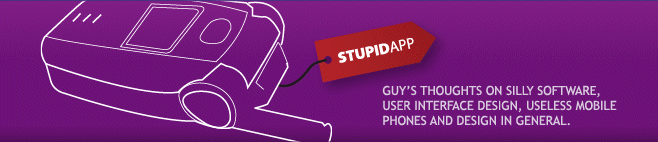
 Hebrew Blog
Hebrew Blog